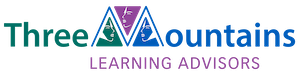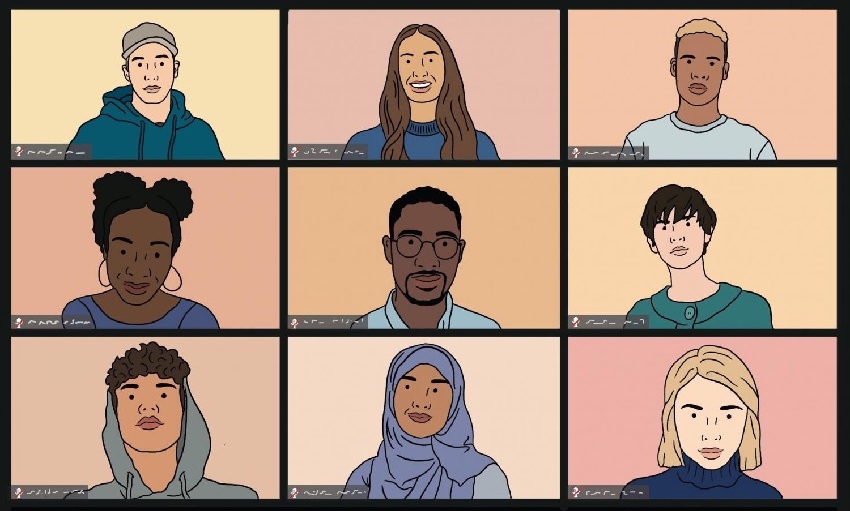Six tips for online training
January 18th, 2021
In 2020, our team learned a lot about online training. I am happy to share my lessons learned here for you to use them in 2021. Online teaching will stay, even if Covid 19 eventually goes.
Gloria and I organised an online training for an organisation in Goma, DRC. We worked with them for five mornings from 08.45 to 12.00. Sometimes we left Zoom open a little longer so participant could complete their groups work in breakout rooms. We had a difficult start due to connectivity problems but, in the end, the participants completed their course work and felt more connected. So – it worked!
If you take time to organise yourself well, then online teaching can be fun and effective.
Here are my six key tips:
- Work with two facilitators
Work with a main (lead) facilitator and a co-facilitator, preferably located in two different places. Gloria was online in Butaro and I was working from Kigali. If the electricity goes off, or the internet goes down in one place, the other facilitator is able to continue delivering the programme. Both facilitators should know the programme well, and have access to all the resources.
- Create a WhatsApp group as a back-up
It happens: the Internet goes off, people are late coming online, and you want to send documents or photos to each other. A WhatsApp group works well in this scenario. Set up a WhatsApp group with all the participants before the training starts. It will help bringing the group participants together, sets the scene, and allows you to share messages, such as “We are in the meeting room, and we will start in 5 minutes” or “The Internet has gone off, so we will try to reconnect at 11.00.”
- Know your participants
Some participants do not identify themselves by displaying their name, or don’t have a stable internet connection and decide to switch their cameras off. As a facilitator, you are then talking “to a black hole”, which is an uncomfortable experience. Make sure you know your participants. You can do this in the following ways:
- Ask them to display their name on the screen. Talking to “Techno-Pop 2” is different from talking to “Christelle”.
- Make sure you make a print-out with the names of your participants, and keep it next to your computer.
- Take a peep at the list of names if some people are very quiet for too long. You can select someone and ask: “David, what do you think?” if nobody responds to your question or to the discussion.
- Position yourself well
As the facilitator, you have to be concentrated and calm. You will have your video on all the time, so the participants can watch and listen to you. So, make sure you can be seen properly and make sure the background is nice and not distracting, or use a virtual background. Put the camera at eye-level, so your face is clearly visible, with no light coming in behind you. Avoid noises or disturbances, such as children or barking dogs. A small, plain room where you can be on your own is the best space to work from.
- Practise the technology beforehand
Whichever technological tools you are using, be it Zoom, Big Blue Button, Teams, WebEx or whatever, practise using them first. You have to understand as a facilitator how the technology works and what to do if it doesn’t work. Practise delivering your training sessions with a small group to see if the methodology you have chosen will work well.
Before the first session with the group, organise a 20 minutes pre-course technology practice. Practise how to mute, un-mute, put the video on and off, how to display names, use the chat function and the social interaction buttons like ‘thumbs up’, ‘smileys’ or any other features the system has. Do not just explain the features, but let your participants practise using them.
This will take time, but it will really benefit you later on if all your participants know and feel confident in what they are doing. It also helps get them into an interactive mode, they will feel more engaged and ready for the training ahead.
Ask everyone using Smartphones to turn the phone to the vertical position so that the camera captures the person well. This avoids seeing lots of ceilings or just the top of a person’s head.
- Activate your learners – and keep them active
It is not just you, the facilitator, who does the talking. Your participants should be as active as possible. Ask them to do tasks or assignments and give their ideas or opinions.
- Use physical ice-breakers or energizers. In a normal teaching or training setting you would use ice-breakers and physical movement. Just do the same when you teach online. It is great fun to see a whole group roll their shoulders, massage their faces or jump up and down in front of a screen. This also helps keep everyone’s attention and their energy levels up.
- Ask questions and request comments. Normally, when working face-to-face with a group, you can assess from their non-verbal behaviour who will respond. When working online, you may miss that information. If their camera is on, you can ask people to physically raise their hand if they want to answer, or they can use the “raise a hand” button. If responses are slow, this is the point where your list of participants’ names will come in handy. Select someone from the list and ask him or her to respond.
An alternative is to ‘let fate decide’ by using a tool like wheeldecide. This is a free on-line tool that you can programme with the names of all participants. You let the wheel spin, and when it stops, it will point to a person’s name who has to respond.
- Do pair work or group work. Use breakout rooms for pairs or groups to work on assignments. Plan enough time for doing a task: a minimum of 15 minutes, or longer, depending on the type and the complexity of the assignment. Putting people in breakout rooms takes time in itself. The technology may not always be fast and some people may take two or three minutes to get into their breakout room.
Check in and visit each room to see if participants are on task, or if they have any issues like not being able to share their screens. The maximum size for any online group is five people, otherwise some of them may not participate. If your Internet connection is poor, and you want to make pairs, then pair the participants in threes. That way, at least two should arrive in the same room to work together.
- Use polls and quizzes. The simplest quiz is to ask your participants to find one red and one green object. They can then hold one of the objects up in front of the camera to answer ‘right’ or ‘yes’ (green object) or ‘wrong’ or ‘no’ (red object). This will work fine when you ask closed questions which have just two answer options.
- For more complicated quizzes, use Kahoot! or Mentimeter, or the poll option in Big Blue Button. Prepare your poll or quiz well in advance and test it before. You can also give participants an assignment such as “Do some research to find the best bridge ever built.” People usually find amazing things on the Internet, and it is fun to share those findings amongst the group.
- Collaborative tools. Big Blue Button has a collaborative work screen, allowing some simple drawing options. In Padlet (paid software) everyone can post up messages on a given topic or question at the same time which makes it like a fun, interactive notice-board.
Wishing you all a ‘Happy New Year’, and that you have fun with your online training in 2021.
Greetings, Gerry van der Hulst
Illustration: by Carly Schulman, in The Daily Northwestern